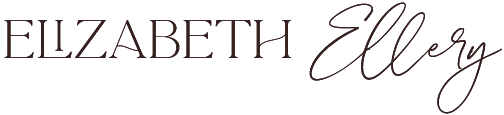How to move your website from Squarespace version 7 to 7.1. - and should you?
Have you been hearing about Squarespace introducing a new version of their software from ‘7’ to the newly launched ‘7.1’ and wondered how that related to you and what it even means? Is it easy to swap over what you already have on your site into the newer version?
If you’re thinking about creating a site on Squarespace and want to know what the differences are between the old and new version and the answers to the above questions, then keep on reading baby!
I love Squarespace and have done for over 4 years now, when I created my first website with them I was working in fashion and wanted to showcase my textile print designs, I found the design and build process super easy and it’s only gotten better over the years.
For the past few years I’ve left my full-time job in fashion to create beautiful custom websites for service based female entrepreneurs all using the Squarespace platform.
I’d seen the new 7.1 system keep popping up but hadn’t paid it much attention as I loved what I was currently using and didn’t want to learn something new at the time as what I was working with for my clients was working really well.
Dang, was I wrong!
It happened when I got a Squarespace Circle email - which is for Squarespace designers who have designed a certain amount of sites, and one of the bullet points was a webinar showing SC Members the differences of Squarespace 7.1, feeling a little intrigued, I clicked on it and boom! Twenty minutes later, whatever I had planned that day got cancelled and I spent the next 4 days solid, redesigning and building my website from Squarespace 7 to 7.1.
Was a pretty powerful webinar I can tell ya! I tried looking again to see if the training was available but I can see that she now has a more in depth training, so I wanted to share that with you today >
Transfering my homepage from Squarespace 7 to 7.1 Video
I hope you find the video below helpful for those of you that decide to do the same move as I have and transfer from 7 to 7.1 and for those of you that have never created a Squarespace site before, this should help show you how to create a homepage. I do quite a few things within the page that will give you tips and tricks.
And below the video are all of my answers into why using Squarespace version 7.1 may be the right choice for you, or not in some cases…
What does it even mean, Squarespace 7 or 7.1?
You know when your phone gets an update and things are just slightly different, as the company wants to make the user experience easier and often prettier. Well it’s a bit like that, but on speed!
With a phone update, you never really see much of a difference. Not the case with this upgrade, I can tell ya! Squarespace 7 has been around for years, most people wouldn’t even know that it was called Squarespace 7, for example when looking at your phone you wouldn’t think oh my phone’s running Version 17 - it just works.
There are massive differences with the new Squarespace 7.1 version and for the most part I believe a hell of a lot better! All the things I wished you could do before, you now can but there are some things you could do before that you can’t now or at least they’re trickier to do.
Does the new Squarespace 7.1 version relate to me?
Squarespace Designers
I 110% recommend you start teaching yourself how to use it as it will change the game for you, things just become so much quicker!
First Time, Non Squarespace Website Designers
You should start with the newer 7.1 version, I believe it’s easier to use especially if you’re learning things for the first time with this platform.
Already have a Squarespace Website, not a website designer and not sure if you should move?
I wouldn’t bother moving. If you’re website looks lovely and you’re happy with it, I would keep it as it is. If you’re not loving the site and want to give it a rebrand I would still stay where you are as you can improve it with new photos, font updates, changing the layout slightly but all of that can be done with your current skills with this version. Otherwise you’ll have to learn the new tweaks which can be time consuming if it’s not your thang, and you’d have to start everything from scratch… leading onto my next point nicely.
Have a Squarespace Website, not a website designer but wondering if it will automatically update to the new version, will all be lost and blow my mind?
Nooooo do naaaat worry! I was chatting to my friend about this the other day who has a Squarespace site and she was like, will this affect my current site - and the answer is no. So no need to panic haha.
How does it even work?
First Time Squarespace Users
For first time users who have never used Squarespace, you can just click on the new 7.1 version and boom, get going. It’s quite tricky at the time of posting this to see the difference between the two versions and how to find it if you don’t know what you’re looking for, so click this link here to get the 7.1 version. [INSERT 7.1 LINK]
Already Have A Squarespace Site
Not so the case for people who already have sites like myself, no siree!!!
YOU HAVE TO START EVERYTHING FROM SCRATCH!!!!
At the time of this post, there is no way to migrate your current site onto the newer version. That means you’ll have to rebuild everything and all those blog posts too. If you have a whole boatload of blogs to move over, I’d think long and hard before making the move or at least hire someone to do it for you haha - always making sure that the url’s are EXACTLY the same, and that goes for all blog posts and pages. You don’t want to be losing any of your precious SEO!
My favourite updates in the latest 7.1 version
They’ve removed Index pages. You can now have full width banner images wherever you like on the page, move them up and down. By making this feature into a normal page, you can easily duplicate the whole page. This is great if you want to test sales pages without having to copy the often tens upon tens of individual pages within the Index Page.
You can change the colour of banner sections with the click of a button. In the past if you wanted to have a colour from your brand palette you’d have to create that colour section as an image in Photoshop or Canva. Now Squarespace have a feature within the Design section labelled Colours, where you can pick 3 brand colours to use throughout your site.
I really love this one, it gives you the option on each mini section to change the spacing at the top/bottom/side of the section. This means you don’t have to play around with the space bars or in the design section. You can change it for each one, and the angels sang!
When creating a new section on a page, Squarespace have made it really easy for people to pick template designs depending on what that section is about. For instance, if you’re wanting to add a testimonial it will give you numerous options. They had something similar in the old version but it wasn’t as intuitive and easy to use.
Finally my favourite new feature is the Portfolio Page. Needless to say, I’d created all 9 beautifully designed portfolio pages before even noticing this new Portfolio set up so ended up recreating them again, learn from my mistakes people! Here you can have all of your pages laid out in a blog like design. So you have your thumbnail images which you can click on to get to the portfolio page (for mine it was my various clients websites or photographs), you hover the image and writing pops up. What the really cool feature is, similar to the blog, is that when you get to the bottom of the page you clicked into you can click on the previous or next page in your portfolio - neat hey! If I haven’t explained that clearly enough, go check it out yourself :)
Totally Unhappy With My Site Until Now
For as long as I can remember (probably 18 months) I’ve not been full on, head over heels in love with my website and it sucked! I mean, I’m a website designer!!! It reminded me of my favourite quote I would bandy around when telling friends about this, The Cobblers Children Have No Shoes.
Every time I went to play around with it, it just felt clunky. When it came to others sites, my fingers flew across my keyboard but mine, stand still.
Then I watched that webinar and all these possibilities opened up to me. Redesigning my site became so much easier, it gave me the excuse to try the new system, and to totally rebuild my site from scratch.
I redesigned and built 15 pages from scratch along with 18 blog posts in 4 days, 12 hour days. I’d never been so lit up in my business. I started my days at 9am and went to bed at 4am, super excited to wake up to go at it again! I now feel so ridiculously happy with my site, that I’m how I hope my clients feel - so proud that they stop hiding and become truly visible in their business.